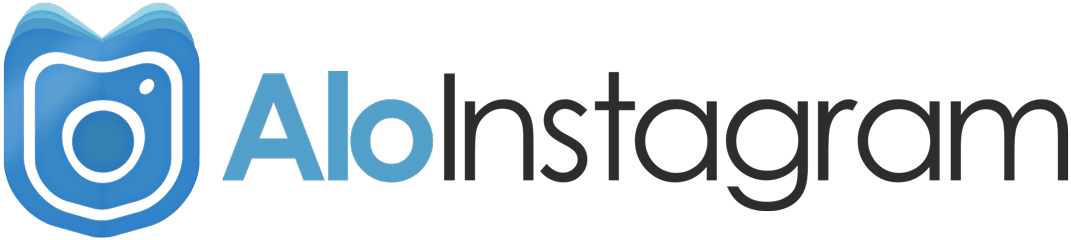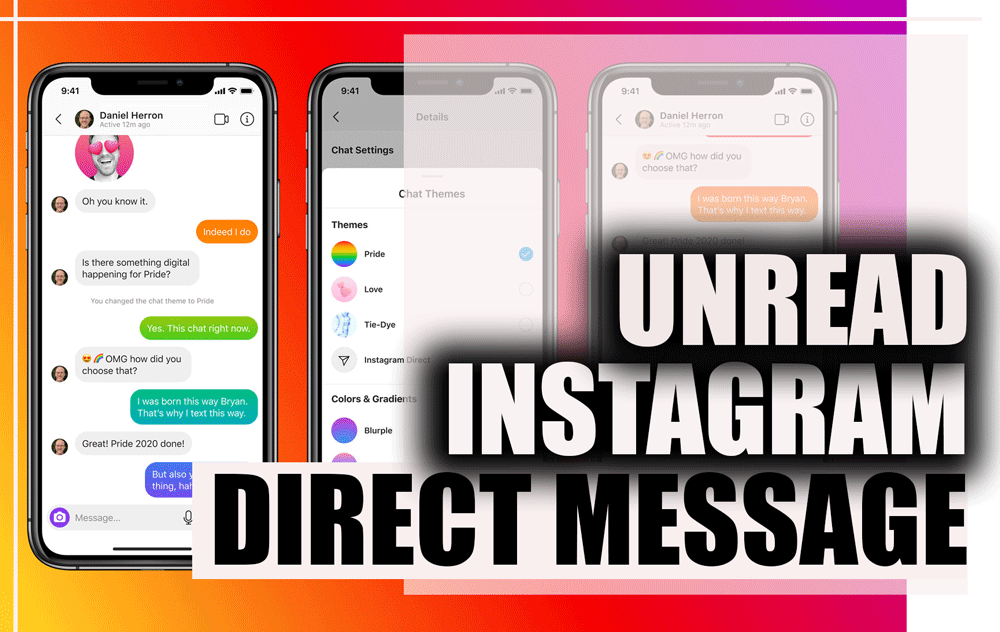One of the errors users sometimes encounter when logging into Instagram is the Sorry There Was a Problem With Your Request.
Instagram login error usually occurs when Instagram blocks your IP address.
In this case, when this error occurs, it notifies you that you can not log in to your account with your phone.
I recently had trouble logging in to Instagram!
I was involved in this problem for a few days. I knew I was entering my username and password correctly, but Instagram still gave an error, and I could not log in to my account!

Probably you, like me, are having trouble logging in to Instagram now!
But do not worry because I had this problem and I researched for a few days.
Now I will guide you to solve the Instagram Login Errors!
Solve the problem of logging in to Instagram
Sorry, There Was a Problem With Your Instagram Request error occurs when logging in to your account.
This error occurs for a variety of reasons, including:
- Poor internet connection or poor internet coverage
- Problems with Instagram servers
- Violation of Instagram terms and conditions

What can I do to fix the Instagram Login Error?
To get rid of the Instagram login error, we have selected 10 methods.
Try the following methods to solve the problem of logging in to your Instagram account.

1- Sometimes there is a problem with Instagram servers!
One of the reasons you have trouble logging in to Instagram is Instagram itself.
You can follow Instagram news from various media. In this case, nothing is made by you, and you have to wait!

2- Be sure to use the latest version of Instagram
Is your Instagram old? So get started now and download the latest version.
Do not forget that most of the time you can not log in to your account because the application is old.
If you use the Android operating system, download and install it from Google Play, and if iOS, from the Instagram App Store.

3- Delete and reinstall the Instagram app
One of the best ways to fix this error is to uninstall and reinstall the Instagram app.
Be sure to install the latest version of Instagram to reinstall.
4- Connect to the Internet with Modem
Most of the time, we connect to the internet by Mobile Data.
One way to solve the problem of Instagram login errors is to connect to WiFi.
Disconnect the mobile network and connect to WiFi. Enter the username and password again and click Login.
If you have been using WiFi before; Reset the modem or connect to another modem.
5- Log in to Instagram with another device (mobile, computer, browser)
Login to Instagram with another mobile phone or computer. Of course, I suggest you login into your account with different browsers.
The possibility that the error problem will be resolved is a lot.
If you are running Android, use Chrome browser and if you are iOS, use Safari. It does not matter if it is a mobile phone or a computer.

6- Deactivate your Instagram Account
One way to fix this is to delete your account temporarily. To deactivate, you can do this with the app or Instagram site.
If you are not familiar with deactivation, read the Permanently Delete Instagram Account & Download your Data article.
After deactivating, activate your account and log in to your account again.
7- Change your mobile number
You may have entered a mobile number when you registered on Instagram.
Experience has shown that changing this number is more likely to solve the error problem.
To do this, you must use the Instagram Web. Log in to your Instagram site and account.
Now do the following steps:
- Click on the profile picture icon and enter your profile.
- Click Edit Profile.
- In the phone number field, change the mobile number.
- Click the submit button to register the change

After changing the number, log in to the Instagram application.
- Click the Get help signing in option:

- Enter the new mobile number in the box below:

- Select the Send an SMS option to have a login code texted to you:

- Now enter the code that was sent to you in the following box:

- Click next to log in to your account. Most likely the login error problem will be solved.
8- Use Parallel Space App
If you tried the above methods and did not get the answer, I suggest installing Parallel Space software. Download Parallel Space App from Google Play.
Find the Instagram app you installed the app from there and click Add to Parallel Space.

Hold down the Instagram icon and select Create Shortcut.
Login to Instagram and your account with the same icon to solve the problem of logging in to Instagram.
9- Login to your Instagram account via Facebook
One way to solve the problem is to log in to Instagram with Facebook.
The problem of logging in to your Instagram account will likely be solved this way.
To do this, follow these steps:
- Login to your account via Instagram Web.
- If you connect to your Facebook account, in the settings, disconnect your account from Facebook.
- Now login to Facebook and create a new account.
- Login to Instagram Web and in the settings, connect your account to the new Facebook account.
- Erase your Instagram information from your memory on your mobile phone. (Cache)
- Setting> Application> Application manager> Instagram> Storage> Clear cache
Log in to the Instagram application and click on Log in with Facebook.
10- The last solution, return to the factory settings!
When there is no way, you should make the phone happy with the option to return to factory settings! The factory reset is one of the ways that will most likely solve the login problem.
Attention! Attention! Before doing so, be sure to back up your data.
- Setting> Backup and reset> factory data reset
- After resetting, install Instagram and log in to your account.
Conclusion
There are several reasons why Instagram does not allow you to log in to your account.
In this article, we have tried to bring all the methods to solve Instagram Login Error.
Try the methods. Any questions, problems, suggestions, or criticisms you have, ask them below this post or contact us.
Hi, I’m Alomen; an Instagram and digital marketing expert. This Website shows tutorials, tips, and tricks on how to use Instagram. If you have any questions or problems with Instagram, you can call me with the hashtag #Alomen and I will answer in now time. Sign up for our email newsletter to stay in touch with our Team.