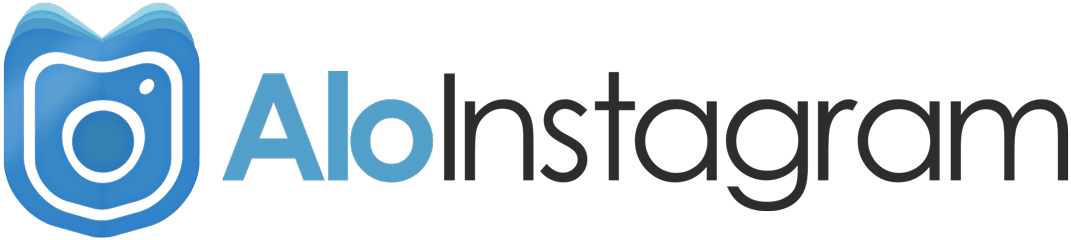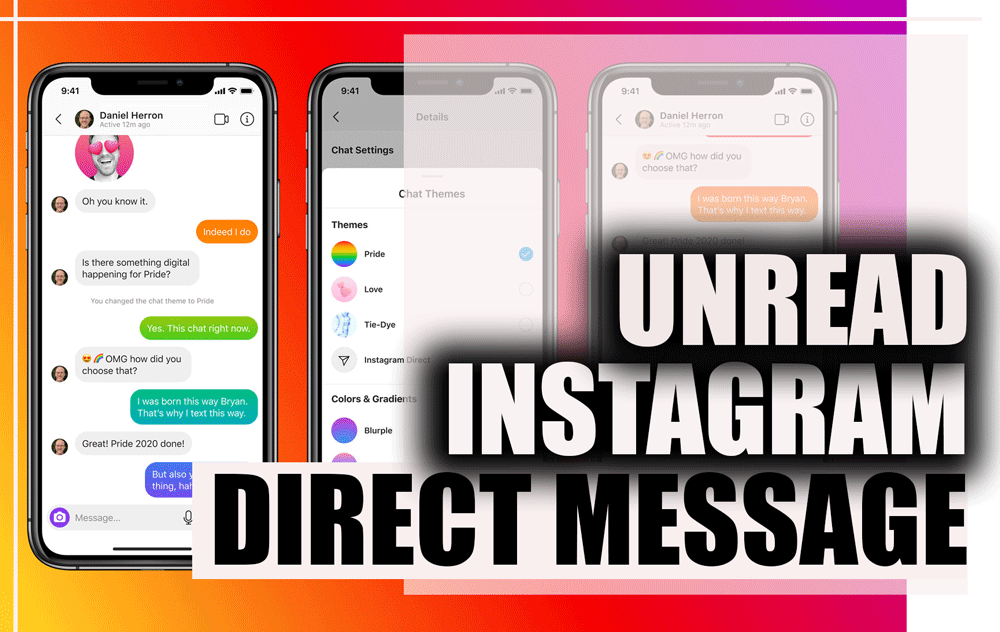If you are one of those users who usually check their Instagram at night, from now on, you can see your friends’ photos in Dark Mode.
As it turns out, Instagram has boarded the Dark Mode train and equipped its app to display white texts on a black background on both the Android and iOS platforms.
Of course, this feature is slightly different from Dark Mode provided in other programs. Unlike the Twitter app for these two platforms, where you can turn Dark Mode on or off regardless of the default mode, Instagram depends on the operating system settings.

 To enable Dark Mode on Instagram, you must first have enabled these features on your operating system. This means that you can not put this popular program in dark mode alone.
To enable Dark Mode on Instagram, you must first have enabled these features on your operating system. This means that you can not put this popular program in dark mode alone.
Of course, it must be said that Dark Mode is very attractive on Instagram. This color palette of bright and warm colors in various places of the program and logo environment has made Dark Mode look much more beautiful than other apps.
What is Dark mode on Instagram?
With the spread of Dark Mode, Instagram has also provided Dark Mode features for users. Instagram’s Dark Mode is based on AMOLED technology and uses black color for the background.
This feature runs on all app pages and is also enabled in stories, direct, and IGTV. To activate the dark mode on Instagram and blackout the Instagram background, you must activate the dark Android mode from the settings section for your phone.
This will darken the user interface of your phone as well as the Instagram environment. This is both better for your eyes and brain and reduces the phone’s battery consumption.

Currently, the Instagram Dark mode feature is not provided independently, and to activate this Instagram feature; you will need to use Android 10 or iOS 13 and above phones.
So if the phone you are using is older, you can not activate this night mode for your phone. Unless Instagram offers the dark mode feature independently in future updates, or if this feature is transferred to older versions of Android.
To activate the Dark Mode feature of Instagram in older versions, you can use additional programs.
How to activate Dark mode on Instagram for Android Devices?
In order to activate the dark mode on Instagram,:
- make sure that the Android version of your phone is 10 or higher.
- Since Instagram Dark Mode is not available in previous versions, it is necessary to update your Instagram application to the latest version. (To do this, go to Google Play and download the latest version of Instagram and install it on your mobile phone.)
Now you need to turn your phone into dark mode to activate it:
- Go to the settings section of your phone
- select the Display option.

- Now select the Dark Mode option

- In the displayed screen, select the option Turn on now.
 Note! As you can see in the above image, you can create a schedule for activation dark mode and set the activation and deactivation time.
Note! As you can see in the above image, you can create a schedule for activation dark mode and set the activation and deactivation time.
By doing these steps will activate your cell phone dark mode. Now when you go to Instagram, you will see that the black Instagram theme of your Android has been activated.
Dark Mode on Instagram for iPhone Devices
There are a few simple ways to enable dark mode on your iPhone and iPad in iOS 13. We’re just going to show you how to do it on iPhone since the process is exactly the same on both devices.
Way No 1:
- Open the Settings app on your iOS device.
- Tap Display & Brightness.

- You can switch between Light and Dark mode at the top of the screen. Instagram will switch to whichever mode you set your device to.

Way No 2:
- From any screen on your iPhone or iPad, swipe opens your Control Center. On iPhone 8 and older (Touch ID), you do this by swiping up from the bottom of the screen. On iPhone X and newer (Face ID), as well as on any iPad updated to iOS 13, you swipe down from the top right corner of your screen.
- In the Control Center, press and hold the Brightness slider.

The Brightness slider will grow, taking up the entire screen. Tap the bottom left bubble to turn on Dark Mode and tap it again to turn Dark Mode off. When it’s on, Instagram will also be in dark mode.

Dark mode on Instagram for Web (Desktop)
If you want to see the web version of Instagram in the Dark Mode, you can use a plugin designed for the Chrome browser.
To enable the Instagram dark mode of the desktop version, open the Chrome browser and go to the Dark Mode for Instagram plugin page.
Now click on Add to Chrome and then click Add extension. This will display the plugin icon, which is the symbol of the moon, at the top right of the browser.
If the plugin is enabled, its icon will be displayed in gray, and if it is not enabled, it will be displayed in purple and pink.

Now suppose the version of your Android operating system is old.
In such a situation, how can the dark mode of Instagram be activated?
In the following, we will examine this challenge.
Enable Dark Mode on older Android with Gb insta the app
Important Note: Note that using a Third-party app may compromise your account security. So do not use these programs as much as possible.
Gb insta is a modified version of Instagram that is available to users and replaces the original version.
This program provides more features and tools to its users than the original version:
- Download and install Gb insta and log in with your account information.
- On your profile page, go to Settings by touching the gear icon.

In the Themes section, select the Download Theme option.

In the window that appears, tap Allow.

Now select the Dark Mode theme and tap OK.
Conclusion
One of the most common features that users are looking for is Dark Mode on Instagram. Instagram dark mode in Android and iOS reduces the battery consumption of mobile phones and protects the eyes from the blue light of the phone at dark.
But the question is how to activate this dark mode? By default, it is not possible to activate the black Instagram theme in the application itself.
 In this article, we taught you how to activate the Instagram dark mode.
In this article, we taught you how to activate the Instagram dark mode.
The Instagram dark mode is recommended for those who use Instagram dark mode or are looking to reduce their phone battery consumption during use.
- What do you think about Instagram’s dark mode?
- What other ways do you know to activate Instagram dark mode?
- Please submit your comments and views to us.
If this article was useful to you, share the link with your friends.
Hi, I’m Alomen; an Instagram and digital marketing expert. This Website shows tutorials, tips, and tricks on how to use Instagram. If you have any questions or problems with Instagram, you can call me with the hashtag #Alomen and I will answer in now time. Sign up for our email newsletter to stay in touch with our Team.