The Story feature available on Instagram is one of the most widely used social networking tools with which users can share their photos, images, or short video clips with their followers, but the problem with this feature on Instagram is that it has a time limit!
Meaning that an account’s followers can only view the shared Story for 24 hours after it is posted, and the Story is no longer available after 24 hours.
Sometimes a Story is so attractive and exciting that users look for ways to keep that Story available on their profile for a longer time.
This wasn’t possible until a few months ago. In recent updates, Instagram has included a feature called Instagram Highlights that allows you to display your Stories to your followers on your profile permanently.
Especially if you are the business manager, you must be aware that some Stories are more important than others and can guide the followers of a page; for example, you can help your followers with your Business Support Methods using this feature.
If this information is only available for 24 hours, many of your followers will miss the presented information.
The Instagram Highlights feature helps you incorporate your Business Support Methods permanently into your profile and give followers access to it.
In this article, we will teach you how to use the Instagram Highlights feature so that you can hand-make your Stories available to your followers for an unlimited period instead of only 24 hours.
If you’re ready, follow our tutorial on how to use the Instagram Highlights feature.

The Instagram Highlights Feature and Its Importance for Online Businesses
Suppose you already use Instagram and are familiar with the Story feature available on Instagram.
In that case, you must also feel that some Stories are more valuable and necessary than others, and you’d like to keep them open on your profile for an extended period!
The Instagram Highlights feature provides you with the possibility of keeping Stories available on your page forever.
Suppose that you use Instagram to market your business online. You must, therefore, post lots of Stories; some of these may probably be tutorials you give to your followers or answers to some of their questions.
If you agree with this scenario, let’s make it more transparent by presenting a practical example:
Consider a page administrator that plans to post 30 Stories within 30 days regarding Instagram marketing but does not want these Stories to become unavailable to the page followers!
To achieve this objective, they’d have to create a Highlight titled Instagram Marketing and post the 30 upcoming Stories under this Highlight.
As you can see, this feature is of significant importance and use to various businesses, and business owners can easily add several Stories to a suitably titled Highlight.
If you are not already familiar with this handy feature, please follow our tutorial in the next part and learn how to use the Instagram Highlights feature in 4 stages.
Creating an Instagram Highlight and Posting Stories in it
To create an Instagram Highlight you must first post your Story!
Overall, there are 4 steps to follow in order to create an Instagram Highlight which will be discussed in the following:
Select the Stories that you intend to make available as a Highlight!
An Instagram Highlight must be created from Stories that have already been posted on an Instagram profile!
This means that if you intend to add a photo from your phone gallery to your Highlights, you must first post it as a Story.
Then you can add it to an existing Highlight or even create a new Highlight.
To do so, you must log in to your profile:

In this section, your highlights can be seen; if you don’t have any Highlights yet, this section will appear in gray, but if you have previously created any highlights, they will appear in this section.
To create a Highlight, click on the Add Highlight icon (the + sign on the left side of the Highlights section) to go to the next page:

In this section, you need to add the Stories you want from the Instagram Stories section of your profile.
To do this, simply select the desired images or photos and click Next. Now your intended Stories have been added to your Instagram Highlights and you can easily view them in your profile section.
Now any follower who follows or enters your Instagram page can see the created highlight; you must also know that the created Highlight will always be available to followers, but you can delete it if you wish to do so.
How to Add Our Active Stories to Our Highlights?
If you have recently posted a photo on Instagram as a Story and the 24 hour time limit has not yet passed, all you need to do is enter that Story.
In the image above, if you click on the Highlights tab, you can add the photo or image to your desired Highlight.
Please note that you must select the name of an existing Highlight if you want to add the Story to that Highlight.
Choose a Name (Title) for Your Highlight!
Users who enter your Instagram profile page will be able to see your Highlights.
If you haven’t chosen a name for your Highlight, users will see it with the name Highlights, but if you want them to see it with your intended name, you’ll need to choose a name for it.
To do this, just click on the Next tab in the previous section and choose a name for your Instagram Highlight:

You can write up to 16 letters for your Highlight name.
I suggest picking a short and attractive name for your Highlights; however, if you wish to provide your followers with training regarding your business (such as User Support Methods), the concept must be implied to the followers in a simple form.
Select a Cover Image for the Instagram Highlight!
In the next step, you need to select a Cover image for the Instagram Highlight to be displayed on the profile page with this cover.
In order to do this, just go to the next section:

If you look carefully at this section, a Cover image is selected from your highlighted images by default which may not be appropriate or you may simply want to choose another one of the images in the Highlight to be displayed as the Cover image.
To change this Cover image, click on the Gallery icon at the bottom of this very page and select the image you want.
You can now make this image smaller or larger and customize how it is displayed. After selecting the image and making the necessary adjustments, click on the Done tab to create your Highlight with the desired Cover image and display it on your Instagram profile page.
Deleting Previous or Adding new Stories to an Instagram Highlight
Once you’ve created an Instagram Highlight, you can easily delete the Stories in the highlight or add new Stories to that Highlight.
There are two ways to add new Stories to a Highlight after the Highlight has been created:
- First Method) Directly adding a Story to a Highlight:
In this method, you must first enter your active Story (a Story that has been posted less than 24 hours ago) or the Stories archive section.
Find the desired Story in this section and by clicking on the Highlights tab and selecting an existing Highlight, add that Story to the current Stories displayed in that Highlight.
- Second Method) Adding a Story to an Existing Highlight Using the Edit Highlight Feature:
In this method, just enter your Instagram Highlight and click on the three dots at the bottom right of the displayed page:

Two options will be displayed in this section. To edit the Highlight, click on the Edit tab, and to remove a Story from that Highlight click on Remove from Highlight.
After clicking on the Edit tab, another page will be displayed for you in which you have to select the Story you want and then click on the Done tab.
This will easily add the Stories you want to your Instagram Highlights and display them to your followers.
If you have paid attention to your Stories, you will notice that a list of followers who have viewed your Story is visible. The important point is that when adding a Story to your Highlights, Instagram will NOT display the IDs of the other followers that visit your profile and view the Story. The list of followers who have viewed the Story (Viewers) will remain constant forever.
A Few Important Notes on Creating an Instagram Highlight
If you intend on creating an Instagram Highlight but haven’t done so yet, I would like to draw your attention to a few important notes regarding the issue:
- First Note) You can Create More than One Album!
If you plan to use the Instagram Highlights feature to categorize your Stories, you should note that there are no limitations on the number of Highlights you create.
According to our experiment, you can create 20 Highlights with the same name; meaning that you can create at least 20 Highlights, and maybe by changing the names of the Highlights the number may increase.
So, I suggest sorting your Stories into categories and placing the Stories related to each category in a separate Highlight.
Usually, the number of categories does not exceed 5, and you can assign to others to such titles as User Support, Answering Clients’ Questions, etc.
- Second Note) More Recent Highlights are Displayed on the Left Side of Your Profile!
Please keep in mind that when you create a new Highlight, the previous Highlights| will be displayed on the right-hand side and the more recent Highlights can be viewed on the left-hand side of your profile.
On the other hand, only the most recent 5 Highlights will be displayed to your followers at first glance without them having to swipe left.
In order for them to be able to see the other Highlights, they must place their finger on the Highlights section and swipe left.
For this reason, newer Highlights have a much higher chance of being viewed compared to older Highlights which are organized on the right-hand side of the profile.
So, make sure to create more important Highlights after other Highlights in order for them NOT to be placed on the right-hand side of your Instagram profile page.

- Third Note) Prioritize the Subjects on Your Profile Page!
If you are intending to select multiple subjects in the Highlights section, determine what they are and then start creating your Highlights according to their importance (ordinary and less important Highlights must be created first and the more important ones later so that they will be displayed on the left-hand side of your profile page.
- Fourth Note) Showing the Highlight name (title) while viewing the Highlights!
An important issue that you must bear in mind is that when viewing a Story, the name of the user account (Instagram ID) is displayed but when a Highlight is viewed, the name of the Highlight is displayed on top of the page. So be sure to choose a short and attractive name (title) for your Highlight.
Also, the number of Stories in each Highlight is displayed below just as the Stories of a user are displayed:
Keep in mind that the names of the Highlights must better be relevant to the subject of the Highlight and the Stories in it; also, pick a Cover image that suits the name (title) of the Highlight so that a better interaction can be achieved with regard to your followers.
By following these 4 notes, you will be able to create efficient Highlights and establish better interaction with your followers/clients.
In general, you can make use of Highlights in the following ways:

- Displaying tutorials, trade awards & certificates, and important notes in the Highlight section
- Sharing backstage video clips related to the videos posted on your Instagram profile page
- Showing photos and images related to your business in order to enhance branding
- Sharing images and photos of a certain event related to your business
- Assessing and evaluating the products or services regarding your business to increase customers
Conclusion
If you use the Story feature on Instagram, you may want to make your Stories available to your followers for an extended period of time.
The Highlights feature on Instagram makes it possible to keep your Stories on your profile page forever and have them displayed to your followers.
In this article, the Instagram Highlights feature is thoroughly discussed and useful notes are provided in order for this feature to be used on business profiles in order to boost the interaction with users/clients/followers.
Now Please Let Us Know!
As an Instagram user, which posts do you save as your Highlights?
Please share your experiences and comments with us and other users in the Comments section.
Hi, I’m Alomen; an Instagram and digital marketing expert. This Website shows tutorials, tips, and tricks on how to use Instagram. If you have any questions or problems with Instagram, you can call me with the hashtag #Alomen and I will answer in now time. Sign up for our email newsletter to stay in touch with our Team.
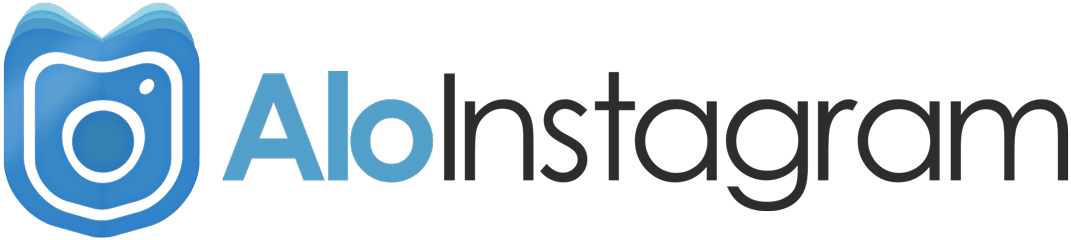



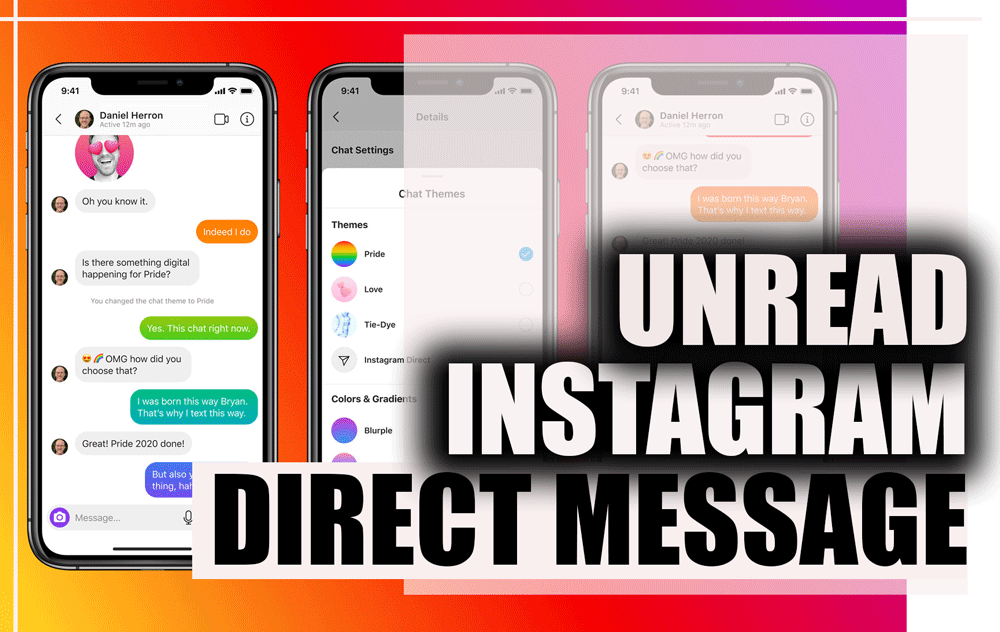
It’s enormous that you are getting ideas from this piece of writing as well as from our
dialogue made here.
I sincerely appreciate