Knowing the most frustrating and common Instagram problems can help you solve them quickly.
This article can make life a lot simpler for you and let you utilize your time in a better manner.
We are here to help you to solve your Instagram problems.
Introduction to the common Instagram problems
Instagram, like other mobile apps, may experience some performance issues. Some of these problems are entirely natural, and some have reasonable causes.
In this article, we will point out the common Instagram problems and provide a solution for each of them.
First, here are some things to keep in mind before attempting to fix common Instagram issues.
If you need further explanation on any of the above, you can reach out to mobile experts through available numbers and ask for more detailed advice.
Things to do first
If you experience performance issues while using Instagram, be sure to note the following steps before taking any action.
Restart your phone or tablet first. In some cases, Instagram problems may not be directly related to this app, and maybe they are from your phone or tablet.
So be sure to restart your smart device first.
Next, make sure you have the updated version of Instagram installed on your device.
If you are not, you must know that it can cause performance issues. Next, be sure to check your Internet connection.
Your smart device must connect to the Internet; otherwise, you are not able to use Instagram.
So always check your device’s Internet connection and the quality of your Internet network service too.
If the above steps did not resolve the issue, we recommend uninstalling your Instagram from your device once.
Then reinstall the latest version of Instagram on your device.
Doing so will most likely solve your Instagram problems. You can get more detailed explanations like installing or uninstalling Instagram from your phone or tablet from our mobile experts.
If the above steps have not yet resolved the issue, we have to find another way.
In the following, we give you an overview of the common Instagram problems and provide solutions to your loved ones.

Instagram crashes during photo upload!
Instagram crashes are likely related to your device’s RAM while uploading a photo or video.
Sometimes Instagram crashes when upload photos.
When multiple applications are running in the background and Instagram crashes, it means your device memory is not capable of multitasking.
Instagram crashes while posting can also associate with your device’s internal storage.
Especially happens when the ability to automatically saving images is active on Instagram.
For more information on uploading photos to Instagram, we recommend reading the article “Teaching Posting Photos and Videos on Instagram and Adding a Location to Them.”
The freeze means to lock the app and block its connection with the user.
When an application freezes, you cannot interact with its options and content, and only a fixed image is shown on the screen.
Freezing is one of the most common problems of Instagram. To fix this, you need to disable Instagram and rerun it completely.
To do this on Android devices, follow these steps:
- Exit the app using the device’s Home button or Virtual button that takes you to the device’s home screen.
- Go to the Settings section of your Android device.
- Select the Applications option.
- Select Manage Applications.
- Select Instagram from the list available.
- Finally, touch Force Stop to stop it.
Follow the steps below to disable Instagram on your iOS device:
Exit the app using the Home button.
Press the device’s home button twice in a row.
Place your finger on the Instagram icon and hold for 5 seconds until the app icon vibrate.
Now touch the red minus sign that appears. Doing so disables Instagram on your iOS device.
Rerun Instagram and use it. As we mentioned before, freezing is one of the most common problems with Instagram.
If your Instagram is not up-to-date, you may still have problems with freezing.
Show black squares while filtering photos on Instagram!
Some users of Android devices have reported black squares filtering through photos.
This problem appears in the Android version of Instagram and fixes soon. Make sure to download the latest version of Instagram from your Android device using Google Play Store.
Instagram does not allow posting!
If you are having trouble uploading a post to your Instagram account, be sure to check the internet connection and its stability first.
Slowing down or disconnecting the Internet can be one of the factors that can lead to the disruption of uploading Instagram posts. That’s one of the common Instagram problems.

Why I can’t delete a comment from under my Instagram post?
In some cases, the user may comment on a post and face a message of failure or failure to remove it.
The reason for this problem is generally that Instagram servers already remove the comment.
This comment shows when you are using the old version of the page and the cache of the device.
Refreshing your page solves your problem, and you see that your comment has been deleted.
Why aren’t emojis displayed on Instagram?
On Android devices, Instagram emojis are disabled, and one-off comments only contain emojis.
However, on iOS devices that have at least an iOS 4.2 operating system, emojis appear.
I get an error message when trying to post a comment on Instagram!
If you encounter an error while commenting on Instagram, we recommend that you first update your Instagram.
Overall; this app update fixes many Instagram problems. If your Instagram is up-to-date and you still get an error while commenting, there are three different reasons why.
If you submit more than 5 mentions in one comment, you encounter an Error. For more information about Instagram capability, read the article “Everything You Need to Know about Tagging and Instagram Instinct.”
You can only add 30 hashtags to each comment. For more detailed information on Instagram hashtags, read the article “Everything You Need to Know in the Activity, Places, and Instagram hashtags.”
You cannot import a similar comment multiple times on Instagram.
Why does my Instagram account follower information have a fluctuate?
In earlier versions of Instagram, there was a bug, which sometimes caused fluctuations in the number of account holders.
This bug was detected in July 2015 and resolved in an update. So update your Instagram.
Why can’t I like a post with two touches of a screen?
This feature is available in iOS 4.0 and above, so if your device does not support this feature, it probably has lower OS versions.

Why can’t I upload my Instagram posts to my Facebook account as well?
Earlier in the article “Everything about Instagram and its interaction with other social networks,” we gave a comprehensive explanation on how to synchronize your Instagram account and Facebook to your loved ones.
If you do not upload your Instagram posts to Facebook after interacting with your Instagram account, you should:
Update both your Instagram and the Facebook app installed on your device.
Disable Instagram access and terms in the privacy settings of your Facebook account.
If the above steps do not solve your Instagram problems, delete the two apps you want and download and install the latest version again.
Why is the connection between the Instagram account and the Tumblr network having trouble?
In some circumstances, the connection between your Instagram account and the Tumblr network may terminate.
In these circumstances, we recommend that you disconnect the two networks and interact again.
For more information on this topic, you can ask help from our experts for more detailed help.
Why don’t I still get a notification even after enabling Instagram notification or notification?
In these circumstances, it is probably the problem with your phone or tablet settings.
To solve this problem on Android devices, you need to go to Settings or Settings then Applications or Apps. In the list provided, select Instagram and finally select Show Notifications.
To perform the same operation on your iOS devices, you need to enter the Settings or Settings section of these products and then select the Notifications section.
Now select Instagram and enable the Allow Notifications section settings for this app.
For more detailed information on this issue and how to fix this issue, read the article “Comprehensive Instagram Account Management Training.”
Why not show up on my Instagram account’s Activity section or Activity?

This problem is one of the significant problems with Instagram that the creative team is working hard to fix.
This problem appears to be caused by the DNS change of the Internet network.
I have changed my Instagram username, but I still see my previous username!
Under these circumstances, your username has changed, and you still see your previous username due to Instagram cache usage to speed up performance.
You see your new username as you completely log out of Instagram, remove it from RAM, and re-enter it.
Conclusion
As you can see in this article, we had an overview of the common Instagram problems.
Users of this social network frequently contact us and complain about problems with Instagram.
Keep in mind that, in most cases, Instagram problems are resolved by using an app update.
If you need more information on any of the items described, you can get help from mobile experts and ask for more detailed advice.
Hi, I’m Alomen; an Instagram and digital marketing expert. This Website shows tutorials, tips, and tricks on how to use Instagram. If you have any questions or problems with Instagram, you can call me with the hashtag #Alomen and I will answer in now time. Sign up for our email newsletter to stay in touch with our Team.
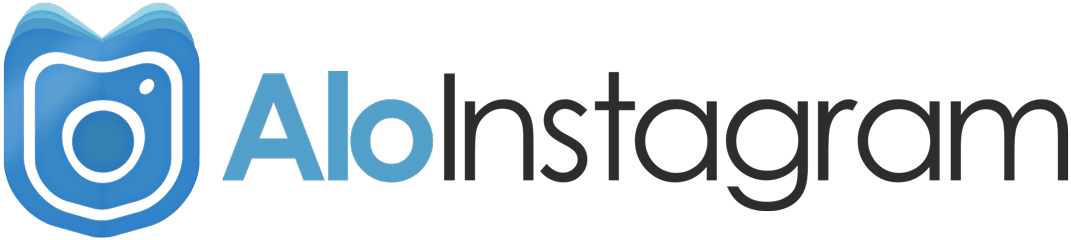



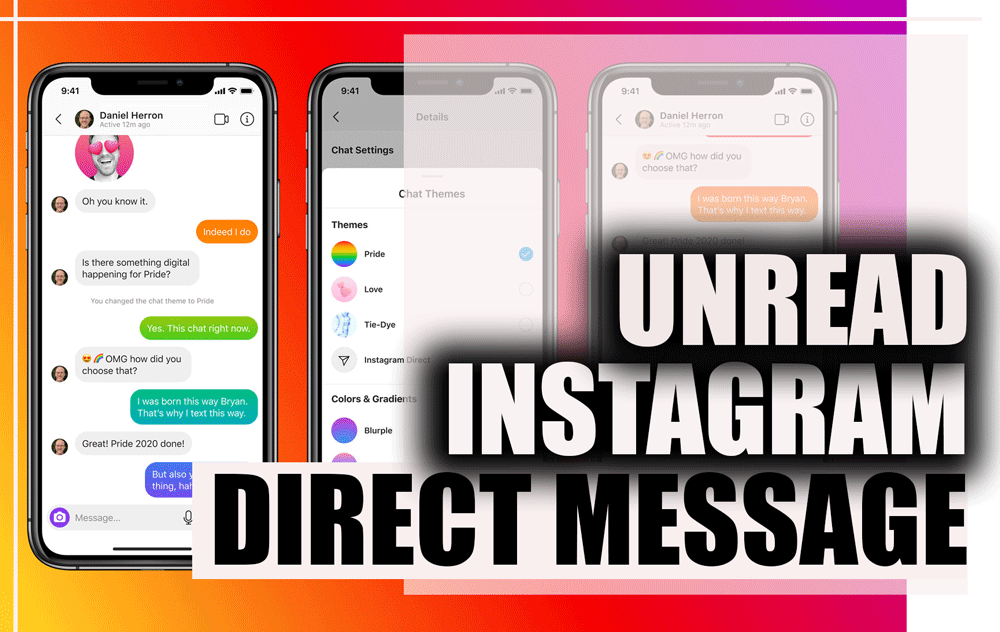
Hi there, I enjoy reading all of your article. I like to write a little comment to support you.
Your generosity overwhelms us. We truly appreciate you