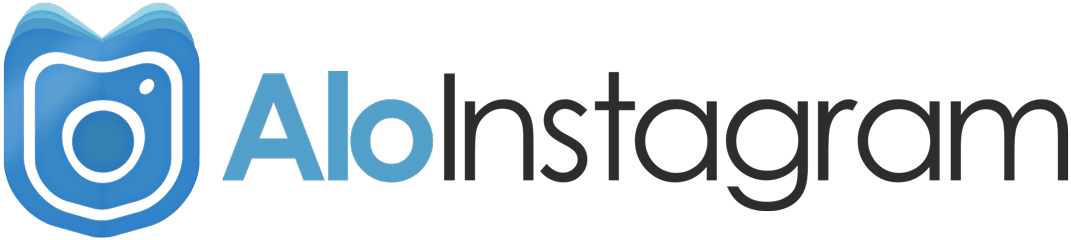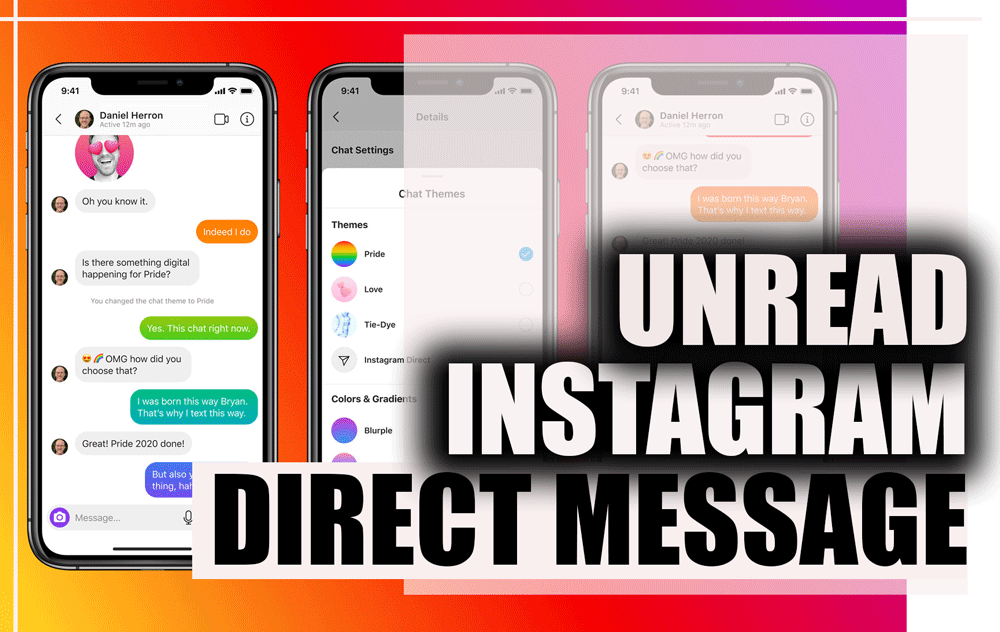Instagram is a popular social network for sharing photos and videos. This application is provided for Android and Apple phones; Instagram does not have a separate Windows and Mac version.
There are many users who want to use this software on a computer. A desktop version of this software is very useful for some Instagram users (for example, companies that have an Instagram page and work on it).
 Of course, the Instagram website and some similar programs have made it possible to use this social network on a PC. But all have limitations and do not provide you with all the features of Instagram. In this article, I will introduce you to different ways to solve this problem.
Of course, the Instagram website and some similar programs have made it possible to use this social network on a PC. But all have limitations and do not provide you with all the features of Instagram. In this article, I will introduce you to different ways to solve this problem.
1) Install Instagram on PC Using Android and iOS Emulators
If you are an Instagram user and want to use Instagram capabilities on your computer or laptop, the best way is to use Android and iOS Emulators for Windows and MAC. Android and iOS emulator allows you to run Android apps on your computer or MAC. In the same way, you can take advantage of Instagram features on your computer. So first I will explain how to install the Android emulator and then run Instagram on it.
The best simulator software for Android is called BlueStacks. With this free simulator, you can run all Android applications on your computer. To download and install Bluestacks on PC for Android, follow these steps:
- Step 1: Go to the Bluestacks website and download the software.

- Step 2: After downloading the program, install it. Make sure the App store access and Application Communications options are selected.
- Step 3: Run Bluestacks after installation.
- Step 4: Click on “Search” button and type and search for the phrase “Instagram“. Then click on the Instagram icon.
- Step 5: Now you need to log in to your “Google account“. If you don’t have a Google Account, you can create it for yourself from within the Bluestacks app.
- Step 6: On Google Play, open the Instagram app page and click the Install button and then Accept. This will download Instagram and install it on Bluestacks.

- Step 7: Now the Instagram icon has been added to the Bluestacks Homescreen. Click on it. Enter your Instagram account username and password.
You can now use the Instagram app on your computer.
2) Install Microsoft’s “Instagram for Windows 10” Software
As I said, Instagram is not for computers. Microsoft has come up with a solution for users who want to have the app on Windows.
This solution is to use Instagram software for windows 10. As the name implies, this software can only be used in Windows 10. This software provides users with more features than the website version and software similar to Instagram. But the big limitation of this software is the impossibility of posting directly on Instagram.
Follow the steps below to install Windows 10 Instagram:
- Open the Microsoft Store app.
- Search the Instagram app.
- Click Get to download.
- After installing the program, log in to your Instagram account.

3) Use Google Chrome Instagram plugins
Another way you can use Instagram’s capabilities on a computer is to use the Google Chrome browser plugin. Here are some of them:
ARC Welder
This plugin is not directly related to Instagram, but it is a simulation that is installed on the Chrome browser and through it you can run Android applications. Like Bluestacks, using this method gives you all the features of Instagram. Follow the steps below to install and run this plugin:
- Step 1: Open Google Chrome and log in to the Chrome Web Store.
- Step 2: In the search field, enter the name of the ARC Welder plugin.
- Step 3: Click Add to Chrome to install the plugin on your browser.

- Step 4: Run ARC Welder.
- Step 5: You need to specify the location of Android applications in this plugin, so click Choose and select the path you want.

- Step 6: You need to have the installation file (Apk) of the Instagram application; Download it here.
- Step 7: In ARC Welder, click Add your APK. Select the Instagram installation file.

- Step 8: Click Launch App to run the program.

See More: How to Post on Instagram by PC or Mac
A few other plugins (with more limited features):
Extension for Instagram
With this plugin, you can view your friends’ posts and stories, comment and upload photos from your computer. In addition, this plugin is also available as an independent Android application; So you can install and run it using the Bluestacks tutorial.

Notifications for Instagram Plugin
As the name implies, you can check your Instagram account notifications. Viewing posts, liking / online and following / following is one of the features of this plugin.

The following software programs are similar to Instagram for PC, through which you can log in to your Instagram account.
- Gramblr: This software is provided for Windows and Mac and you can access your Instagram account through it. Garmbler allows you to have Instagram features on your computer, but has a photo upload limit of up to 50 KB. Also, not all photo filters have a mobile application.
- Instagrille: This free application run by Pokki only allows you to view images and videos, it is not possible to post! Click here to download.
- Flume: For users who want to use Instagram on a Mac operating system, Flum is a great option. Browse feeds, notifications, watch photos and videos of friends, send messages and yes, the ability to upload photos is one of the features of this free software that you can download here.
Conclusion
For Instagram users (or fans!), The ability to use the app on a computer (Windows or Mac) is an advantage.
It seems that among the methods introduced in this article, using the Android emulator for Windows, Mac and Google Chrome browser are the only methods that provide you with all the main features of Instagram software.
However, you have other options depending on your needs. I hope to provide you with useful
Hi, I’m Alomen; an Instagram and digital marketing expert. This Website shows tutorials, tips, and tricks on how to use Instagram. If you have any questions or problems with Instagram, you can call me with the hashtag #Alomen and I will answer in now time. Sign up for our email newsletter to stay in touch with our Team.