Instagram Stories is a handy tool for showing users photos and short video clips.
Currently, Instagram Stories are the most important Instagram feature to get in touch with other users!
You can easily share pictures of your daily life with users and your followers and they will also reply to your story.
The photos that are shared in this section are only accessible to users for 24 hours and they will then be added to your story archive.
Stickers are a feature that Instagram has for its Stories section only, which allows you to make your Stories more attractive.
Also, if you are the administrator of an online business and use Instagram Marketing to expand the number of your customers, Stickers can help you increase user interaction with your Instagram profile page.
But how can Instagram Stickers be added to Stories?
In this article, we intend to teach you how to add Stickers to your Instagram Stories. If you’re ready, follow along with our Sticker tutorial on Instagram Stories!
How Can We Use Stickers in Instagram Stories?
If you are a frequent user of the Instagram Story tool, you are probably looking for ways to increase user interaction with your Instagram Stories.
In addition to the subject of your Stories and the quality of the images you share, the use of Stickers in Instagram Stories has a huge impact on user interaction.
It is interesting to know that in recent Instagram updates, some very attractive stickers have been added to the Instagram Story section; for instance, you can share a photo and have users comment on it using text or an emoji through Stickers.
To add a Sticker to your Instagram Story, you need to follow the 3 steps that we will go through.
Teaching How to Add Stickers to Instagram Stories
As mentioned before, you’ll need to follow 3 steps in order to add a Sticker to an Instagram Story. These steps are:
Step 1) Choose an image or a 15-second long video clip for your Story!
The first step is to select a photo to share on the Instagram Story section.
Once you’ve selected the photo or video you intend on sharing, just log in to the Instagram application and enter the Story Sharing section via the Story Icon:
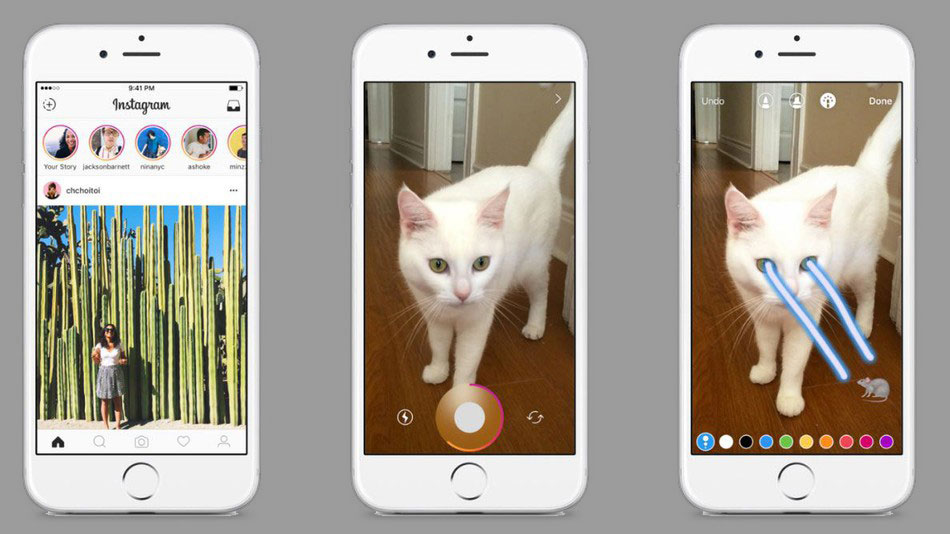
In this section, you can take a photo via the camera or select a photo from your gallery by swiping it up.
Step 2) Entering the Stickers section in Instagram Stories
Now that you have passed the first step, you have entered the second step in which you need to click the icon for Sticker selection in the Instagram Story section:

In this section, different stickers and emojis are shown to you (the emojis are the ones that are in your cell phone and might be different from the emojis in other users’ cell phones according to your cell phone brand).
But Instagram stickers are the same for all users and you can easily use them.
Step 3) Selecting a Sticker for it to be used in a Story
The third step is selecting the Sticker of your desire! In this section, just choose a Sticker according to your needs or taste:

Each sticker has its own use and in different situations, one or more of them will help you most.
Just click on the sticker you want and place it in an appropriate place within your Story.
We will discuss the use of each of these Stickers in the next section so that you can increase your page interaction in case you are intending to use Instagram to expand your profile page’s customers and followers.
A Note! Instagram Story Stickers are different for each user; in fact, some users may not have one or more of the Stickers based on Instagram algorithms.
Also, when Instagram adds a new Sticker to their application, that Story may not be available to users in a certain geographic area for an indefinite period of time and then made available to everyone after a while.
So if you don’t have access to some Story Stickers, it’s because of Instagram regulations and algorithms and there is no certain way to access them until a required period of time has passed.
Increasing User Interaction Through the Use of Stickers in Instagram Stories
If you are the administrator of an Instagram business profile page and use it to sell your products or services online, increasing user interaction is a critical factor.
In the past, user interaction was based on the number of Likes and Comments, but now user interaction is determined based on different sections of Instagram.
Stickers that encourage users to interact with your profile page have a significant impact on increasing user interaction as well as getting feedback from users and followers.
Keep in mind, though, that only some Stickers on Instagram encourage users to interact, while others only have a visual feature!
Of course, there are some Stickers that increase the awareness of your audience; for instance, you can use the location Sticker to let users know where a certain gathering or event is happening.
Anyway, they do not increase user interaction with your profile page. In this section, we want to take a look at 3 Stickers available in Instagram Stories that directly cause users to interact with your Instagram profile page:
The Emoji Slider Sticker Used to Assess How Interested Users are in Your Story
Many users want to know how much other users like the Stories they share after posting them, for instance, suppose you are a photographer showing your photos to users and followers through Instagram Stories.
Some users will tell you their opinions on your photos by replying to your Stories. But many users get bored by doing so or just might not bother!
The Emoji Slider Sticker is a Sticker that helps you know how much your users have liked your Story; it can show users interest on a scale of 0 to 100.
In fact, if users slide this Sticker to the end of the bar, it means that they have liked your post completely, and if they let go of the Sticker at the beginning of the bar, it means that have had no interest in your post.
The closer this Emoji is to the end of the bar, it means that users have liked your post more!

This Sticker is attractive to many users because it allows them to shows their interest in the photos and images you share in your Stories.
You should note that this Sticker may also be appealing to Instagram profile page administrators, but altogether not very useful!
Because the feedback you get through this Sticker may not be productive or useful. Yet, it is still not ineffective in managing your Instagram content strategy.
If you are the administrator of a personal Instagram profile page and know most of your followers in person, this tool might probably be interesting for you too!
Also, on personal profile pages for which user feedback is usually not that important for improving the content strategy, this Sticker is often used.
If your Instagram profile page is related to your business, Instagram has provided you with other more useful stickers, which we will introduce later on.
The Question Sticker Used to Obtain Feedback from the Followers of Your Instagram Profile Page
The Question Sticker is probably the most applicable Sticker in the Instagram Story section that helps you obtain useful feedback from users and followers.
By using this Sticker, you can ask your question from the page users and they can send you a short answer.
If you are the administrator of an online business and use Instagram for your Internet Marketing, this tool will greatly help you.
In managing an online business, customer satisfaction is the key, and if you can implement user feedback into your Instagram content, your business will experience great growth and expansion.
For instance, you can ask questions from your users and followers about producing content for your profile page; each user will give you an idea, and ideas that are closely related will lead you to content that users are most interested in.
If you generate this type of content, users will interact well with your profile page. And if you can properly introduce your products or services, your business sales will ultimately improve.
If you intend on using this sticker in your Instagram Stories, be sure to select an attractive image for your Story to get the most feedback from users and followers.

How Can You Respond to the Messages Sent by Users in the Question Sticker?
To respond to your followers or users, there are two ways ahead:
- First Way) If your answers to users are private and you only want that certain user to see your answer to that question, just log in to the Replies section in the Story section.
In this section, click on each user’s response and then select Send Message; now write your message and click on Send.
By doing so, your Story will be sent along with your response to the user’s private messages directory, and only that certain user will be able to see your response! - Second Way) Sometimes your questions are public & general and many users answer them! In this case, it would be very difficult if you wanted to respond individually to all users.
For instance, suppose you have asked users to tell you what they need regarding your business field!
Out of all the answers, ten users may have one request, and responding individually to each user would be very time-consuming.
If the questions are not private, just enter the Sent Answers section in the Story. In this section, click on the intended answer and then the select Share Response option.
For instance, the following Instagram profile page has asked its users and followers about one of their training classes and wants them to ask any questions or inquiries they might have and then answered them:

Now the answer is displayed in the Story section in which you can select a background image for the answer by swiping the page up.
You can now easily answer a user’s question (which may be the question of several users) by selecting the writing tool.
Adding Music to an Instagram Story Using the Music Sticker
The Music Sticker on Instagram is a fun new feature for users that allows you to add music to your Story.
One of the most important factors that can greatly enhance user interaction is the use of music in Instagram Stories!
When users view your Story, the music for that Story attracts their attention and they will stay longer to see your Story.
This increases page interaction, which is very important in managing business profile pages!

The Music Sticker on Instagram Stories lets you pick from millions of pieces of music in different languages.
It’s interesting to know that Instagram also allows users to add music to photos, and this type of content is the most engaging and interesting type of content that can obtain positive feedback from users and followers.
When you use music in Instagram Stories, you can also display the name of the singer along with the song’s name to users and followers, and users can click on that Tag Sticker and get directed to that singer’s profile page!
A Note! This Sticker is not available to all users in the Instagram Story; even some users who have multiple Instagram profile pages may be able to access this Sticker on one page and not on the rest of their profile pages.
This is related to Instagram algorithms and if this tool is not enabled for you, it may be activated in the near future.
Even some users who have access to this Sticker at the moment may not be able to access it in the coming days which is still not a concern and will be re-activated in the future.
If you want to access this Sticker, IP switching tools may be able to assist you, but there is still no guarantee that this Sticker will be activated.
How Can I Add a Music Sticker to My Story?
To add a Music Sticker to your Instagram Story just enter the Sticker section. This section contains a sticker called Music and if you click on it, a list of the music available in this Instagram tool is shown.
You can enter the name of the song or singer you want and then add your favorite intended music to the Story:

In the next step, two options are available for you to choose from:

- Music Length: This section allows you to select the duration of the song being played on your Story, for instance by selecting the 7 Sec option, seven seconds of the intended song will be played on the story, up to a maximum of 15 seconds (maximum video playback time in Stories).
- Selecting a Part of a Song: With this option, you can select the precise part of the song you want to add to your Story.
Note! By clicking twice on the Music Sticker, two different styles appear from which you can choose your desired style.

By selecting the intended song, the Sticker associated with it will appear in your Story.
If users click on this sticker, they will be led to that singer’s Instagram profile page.
Useful and Practical Stickers in the Instagram Story Section
As a user, you have access to various Stickers in the Stories section of Instagram, each of which has its own certain application & use.
If you are the administrator of a business profile page for your business, follow us along to see if any of these Stickers can be utilized in order to develop and expand your business.
By using different Stickers in your Stories, you can increase their attractiveness and greatly increase user interaction.
In addition to the 3 Stickers we reviewed earlier, there are some other Stickers available that include:
Sticker 1) Sharing Posts in Instagram Stories
One of the features of Instagram is the ability to share your post or posts from other pages that are not private in your Stories.
With this feature, you can easily share your profile page posts as Stories and thereby increase users’ interactions with your posts; in other words, sharing a Post as a Story can help you to encourage users to Like that certain Post or Comment on it.

Sticker 2) Drawing a Frame by Hand Using the Pen Tool
The Pen Tool is a practical tool for users which allows them to draw on Instagram Stories!
With this tool, you can manually draw a frame or add handwritten text to photos you share in the Story section.
You can also implement whatever you have in mind using this tool and make your story even more attractive.

Sticker 3) Using the Text Tool for Adding Text
If you have paid attention to the Stories of other users, you will probably have seen that in many of them, the text has been added by the user.
The Text Tool allows you to add your desired text to your Story with the desired color and size.
It’s interesting to know that this tool provides you with 5 different fonts and you can easily type your intended text using one of these fonts.
Another interesting point is that by placing two fingers on the text, you can zoom in or out using a pinch gesture and position the text appropriately.

Sticker 4) Using the GIF Sticker to Add Moving Pictures
One of the most interesting Stickers that Instagram Stories provide is the ability to add animated images to Instagram Stories.
Instagram provides you with thousands of animated images (GIFs), and all you need to do is search for them using the GIF tool and then add your intended moving picture to your story.
But please note that this tool is not available for some areas and you must first change your mobile IP before you can use this feature!
Of course, there is no limitation for displaying animated images to users

Sticker 5) Using the Mention Sticker to Mention Other Instagram Users
In many cases, there is a need to mention other users on Instagram stories.
The ability to mention other users with a Sticker in Instagram Stories is a very interesting and practical feature with which you can easily add other users’ usernames to your Stories.
To do this, simply select the Mention Sticker from the Sticker menu in the Instagram Story section and type in the intended person’s Instagram ID!
Then find and select that person from the list of suggested users and mention them in your story:

This tool is used when you intend on directly mentioning a user or when your Story is related to that user!
For instance, suppose you have snapped took a double photo with a friend and want to mention your friend when you share it; just add a Mention Sticker to your Story with the photo of that friend and other users can easily access that friend’s profile page.
It is interesting to know that this Sticker has 3 different types and you can easily change the appearance of the Sticker.
Depending on the type and color of an image or photo, one of these appearances will best suit your Story and make it more beautiful.
Another point is that you have no restrictions on mentioning users in your Instagram Stories.
If you do not want to use this Sticker, just type the @ character in the Text Tool and then type in the intended user ID and find & select the user from the list of recommended users and add them in an appropriate place on your story.
Sticker 6) Using the Location Sticker to Add a Certain Location e.g. a City Name to Your Story
The Location Sticker on Instagram Stories is yet another one of the most widely used Instagram Stickers!
With this sticker, you can add your desired city name to a Story; for instance, suppose you have traveled to the city of Sari and taken a photo by the sea and want to share that photo in a Story!
Simply use this Sticker to add the city of Sari to your Story and easily inform users and followers of the city in question.
This tool is used for businesses when they want to announce a certain conference or event.
Information is written about the event and users of informed of the venue or the city where the conference or event is to be held.
You can also experience a good number of views by adding a Location Sticker to Stories in non-private profile pages or even in Posts in which you have added a Location Sticker.

To use this tool, you must first enable your mobile phone’s Location feature. Then select the Location Story in the Story section and find and select one of the displayed locations that are near to you.
You can also find and select the city you want using the search option and then add it to your Story.
Just like the Mention Sticker, this tool has 3 different modes of display and the Sticker changes its appearance every time you click on it.
Sticker 7) Using the Clock Sticker to Display the Time
The Clock Sticker is another interesting and Fun sticker, but of course, it doesn’t increase user interaction with your profile page!
This tool is only used for informational purposes and has no other use but adding it to a Story has its own merits.
Sticker 8) Using the Poll Sticker to Obtain Users’ Opinions & Comments
One of the Stickers that greatly helps increase user interaction with a profile page is the Instagram Poll Sticker.
With this Sticker, you can easily provide two options for users to click on.
Finally, you can see which option each user has picked and also the overall percentage for each of the two options:

To use this tool, click on the Poll Sticker and type in two options for users or your followers. You can also ask a question at the top so that users can better understand what your intention is.
Sticker 9) Using the Temperature Sticker
Just like some Stickers, the Temperature Sticker is only available to some users! With this tool, you can display the temperature of your intended location or city and click on it to change its appearance.

Sticker 10) Using the Date Sticker to Show the Date
The Date Sticker is another practical & useful Sticker for foreign users.
This sticker is not very useful for some areas because the date it displays is different, but you can still use it to display the date of international conferences or events.
Sticker 11) Using the Camera Sticker to Merge a Photo Next to the Image in a Story
The Camera Sticker is yet another fun and interesting Instagram Sticker that you can use to snap photos and merge them into your Stories.
It’s interesting to know that this tool allows you to insert multiple photos into a single Story.
You also need to know that this tool provides you with 3 different styles that can be changed by clicking on it.
Conclusion
If you are an Instagram user who shares a lot of Stories, you should know that Stickers greatly help you in Instagram Stories and you can easily increase the appeal of your Instagram Stories.
Some Stories also help a lot in increasing the user interaction of the profile page, which is very important for business profile pages.
In this article, we review the use of Stickers in Instagram Stories, and we hope that you will be able to better manage your profile page by following the mentioned tips.
Now You Tell Us! As an Instagram User, which Stickers do you use more? And which Stickers attract your attention more?
Please share your views, opinions, and experiences with us and also with other users in the Comments section below.
Hi, I’m Alomen; an Instagram and digital marketing expert. This Website shows tutorials, tips, and tricks on how to use Instagram. If you have any questions or problems with Instagram, you can call me with the hashtag #Alomen and I will answer in now time. Sign up for our email newsletter to stay in touch with our Team.
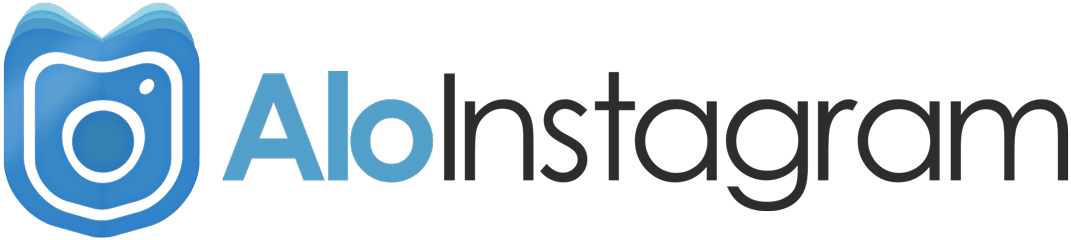



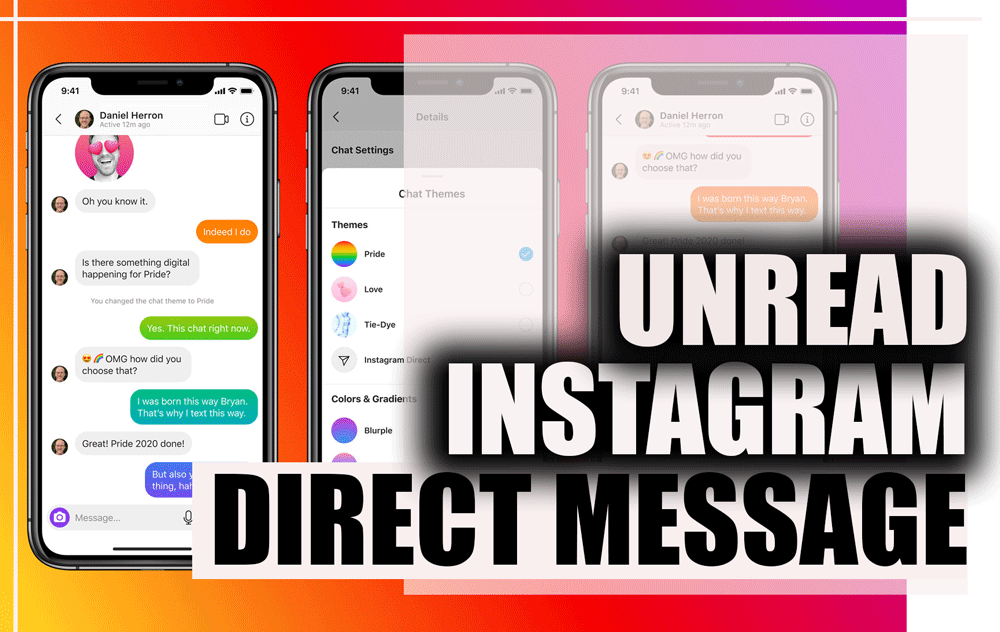
you’re in point of fact a good webmaster. The web site loading
pace is amazing. It seems that you are doing any unique trick.
In addition, The contents are masterpiece. you’ve performed a
wonderful activity in this topic!
Thank you for your consideration
Touche. Solid arguments. Keep up the great effort.
All I can say is, Thanks!
Your way of telling the whole thing in this post is truly good, every
one can simply know it, Thanks a lot.
I am very grateful for your consideration.
really helpful tutorial, great for people who dont really know how to use social media. Great right up man!
Thank you very much for your support and your encouraging message