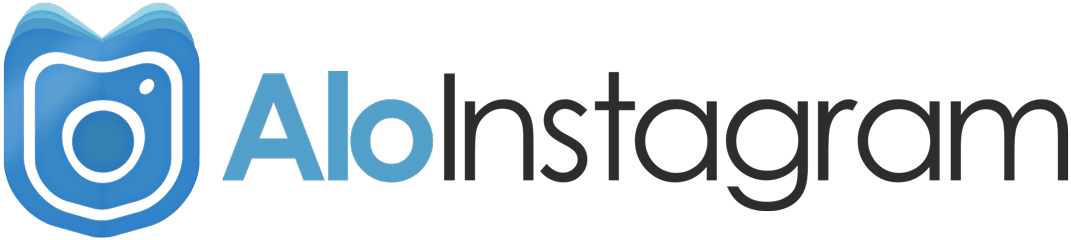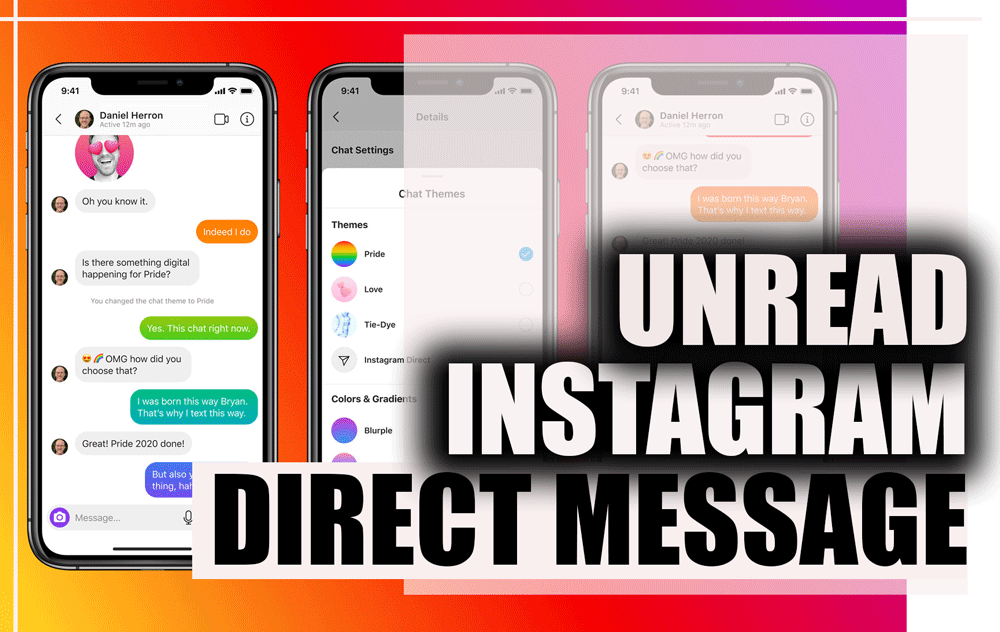Many celebrities, athletes, artists, large companies, and even small businesses in the world have a page on Instagram.
Instagram is one of the most popular social networks in the world, with many users.
This popularity has led many profiteers to seek to hack the pages of others so that they can take advantage of them in various ways.
Hacking people is not easy, but they can use your information to hack the page if you do not protect your page well.
We see many people around us who hackers have trapped, and their private page has been hacked by negligently protecting their page.
This would not have happened to them if they had taken the initial steps to secure their page.

To prevent this from happening to you, it is better to do things in advance to prevent it from making it very difficult and impossible for your page to be hacked.
These measures are very simple but effective and are designed to protect your page.
What Guarantees the Security and Stability of my Instagram Account?
Unlike messaging software, which only requires your mobile phone number to join, you must enter your email on Instagram, and with this unique email, you will be able to register.
Of course, for future logins, you can enter your Instagram account username and password.
Note that after creating a username, be sure to verify your email because this verified email will play a vital role in an emergency for your Instagram account.
Of course, it is recommended that you provide your mobile number to the program because, in some cases, Instagram will authenticate and identify you through this mobile number.

If you change your mobile number or email, be sure to enter new information on your Instagram and keep it updated.
This email is for future correspondence between you and Instagram.
While sending specific information or requesting to forget the Instagram password and such information can be done through this email entered by you; for this reason, always make sure that the email is correct and works properly.
In recent Instagram updates, you can use multiple accounts (up to 5 accounts) in one application.
This feature is very useful for users who have both official business pages and personal pages.
But note that to create multiple accounts, do not use the same email and mobile number in any way.

Because Instagram does not have the ability to recognize different accounts set up on an email and you will have problems. So put a separate and unique email for each of your accounts.
Of course, the privacy or publicity of the page does not affect your hacking, but personal pages can use the privacy feature of Instagram account for privacy.
Follow these Steps to Increase the Security of your Instagram page and Reduce the possibility of Instagram hacking
These are essential steps you can take to increase the security of your Instagram page and prevent your Instagram from being hacked or your confidential information leaked.
Read these details and explanations about the risks of using Instagram and see why it is important to increase your Instagram security as much as possible.
Join us and ensure the security of your Instagram page:
- Choose a strong password
Make an intricate password that meets these guidelines:
- Is at least 6 characters long (but the longer the better!).
- Contains lowercase letters, uppercase letters, and a digit. For more security, add a special character like an exclamation mark or question mark.
- Is not a dictionary word.
- Is not based on personal information like your name, date of birth, spouse’s name, etc.
- Replace letters with numbers & symbols: Choose a word or phrase and use numbers and symbols instead of some letters.
- Make sure your Gmail account is secure.
- Enable 2-Factor authentication.
- Manually approve Photo Tags
- Disconnect third-party applications.
- Don’t open attachments from emails that you don’t know who sent it.
- Never open a link or download software you don’t trust, some can record your info and go through your files.
- Log out of Instagram when you use a computer or phone you share with other people.
Don’t check the “Remember Me” box when logging in from a public computer, as this will keep you logged in even after you close the browser window. - Do not allow access to your location.
- Change your password regularly, especially if you see a message from Instagram asking you to do so.
During automated security checks, Instagram sometimes recovers login information that was stolen from other sites.
If Instagram detects that your password may have been stolen, changing your password on Instagram and other sites helps to keep your account secure and prevent you from being hacked in the future. - Keep your profile information confidential.
- Don’t write your password and leave it on a piece of paper somewhere, also don’t keep your password in a place where anyone can easily get to it.
If necessary, use a trusted password manager program. - If you log in from a public or foreign computer, be sure to log out when you’re done or leave the computer.

How do I enable Instagram Two-Factor Authentication?
Two-Factor Authentication acts as a double layer of security to protect your account.
If someone else finds out about your Instagram account password, they will still not access your page because it needs a second invoice to enter.
The second invoice is a unique and expired code that you will receive via SMS.
Your Instagram page will ask you to enter this code whenever it is logged in by another mobile phone.
Of course, this does not mean that you no longer need a strong password for your account, so do not ignore this issue.
Follow the steps below to enable Instagram Two-Factor Authentication:
- Go to your profile page.
- Tap the menu at the top of the page (three parallel lines stacked horizontally) and select Settings.

- In the Privacy and security section, you can select Two-Factor Authentication and click get started on the next page.

- The next page suggests two methods:
- Method 1: A code will be sent to you via SMS to the number you announce. Confirm your number by entering the code.
From now on, whenever you want to log in to your page from another phone, a confirmation code will be sent to you via SMS.
Also, Instagram gives you five more codes to use when your phone is not available. - Method 2: Through code generation applications such as Google Authenticator or Duo Mobile:
If you select the Authentication app option, you must download and install one of these suggested Instagram apps. We teach Google Authenticator here.
Follow these steps:
- On the next screen, select Setup manually.
- Then on the new Instagram page, it gives you a key. Copy it.
- Download and install Google Authenticator.
- Open the Google Authenticator app and hit Begin.
- On the next screen, select the second option, Enter a provided key.
- On this page, enter the username of your page in the Account name field, and in the Your key field put the same key that you copied on Instagram, and finally click the ADD button.
- Here Google Authenticator provides you with a code. Copy it and go back to Instagram.
- On Instagram, paste the code on the Confirmation code page and click Next.
Here the code is verified and you are taken to the next page where you will be given five codes for when you can not use other methods.
https://www.youtube.com/watch?v=ibGdTX1Y2s4
With these two methods, even if your password is revealed, no one can log in to your account and need to enter these generated codes.
When you want to log in to your account with two phones, you can receive a new code via SMS and Google Authenticator as soon as possible.
Frequently Asked Questions about Two-Factor Authentication:
When does an Instagram two-step verification error occur?
Several factors can lead to an error:
- You will get an error message if your internet connection fails.
- If the verification code entered is incorrect, you will encounter an error message.
- The verification code entered may have expired. (This is when you use the app to get the verification code.)

Which Instagram accounts can use Instagram’s two-factor Authentication feature?
This feature is currently enabled for all Instagram accounts.
Is it possible to hack Instagram’s two-factor Authentication feature?
No. To hack an Instagram account, the Two-Factor Authentication feature is enabled; in addition to the password, you need to have the verification code sent via SMS or application.
How to disable Instagram 2-step verification?
To uninstall Instagram Two-Factor Authentication, you must disable the options in the Two-Factor Authentication section of Instagram settings.
The deactivation steps are fully described above.
What is Instagram Code Recovery?
Instagram recovery codes are generated if you activate Two-Factor Authentication.
If you have trouble getting the verification code, you can use the recovery codes generated by Instagram.
Conclusion
Two-step authentication is a quick and user-friendly way to increase security.
In this article, we talked about the two-step authentication of Insta and how to activate Instagram Two-Factor Authentication and remove it.
If this tutorial is useful for you, send it to your friends. If you wish, share your views on Instagram’s two-factor authentication with us.
Hi, I’m Alomen; an Instagram and digital marketing expert. This Website shows tutorials, tips, and tricks on how to use Instagram. If you have any questions or problems with Instagram, you can call me with the hashtag #Alomen and I will answer in now time. Sign up for our email newsletter to stay in touch with our Team.