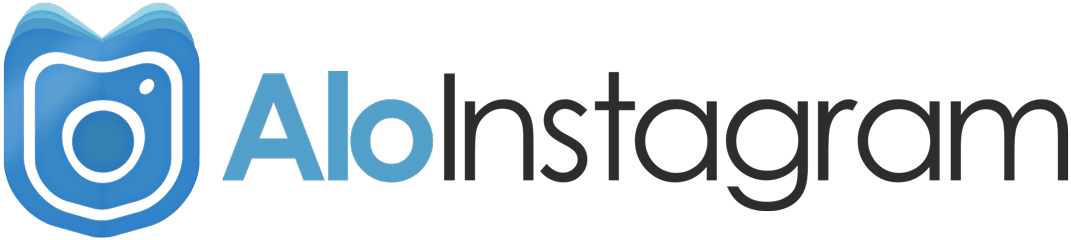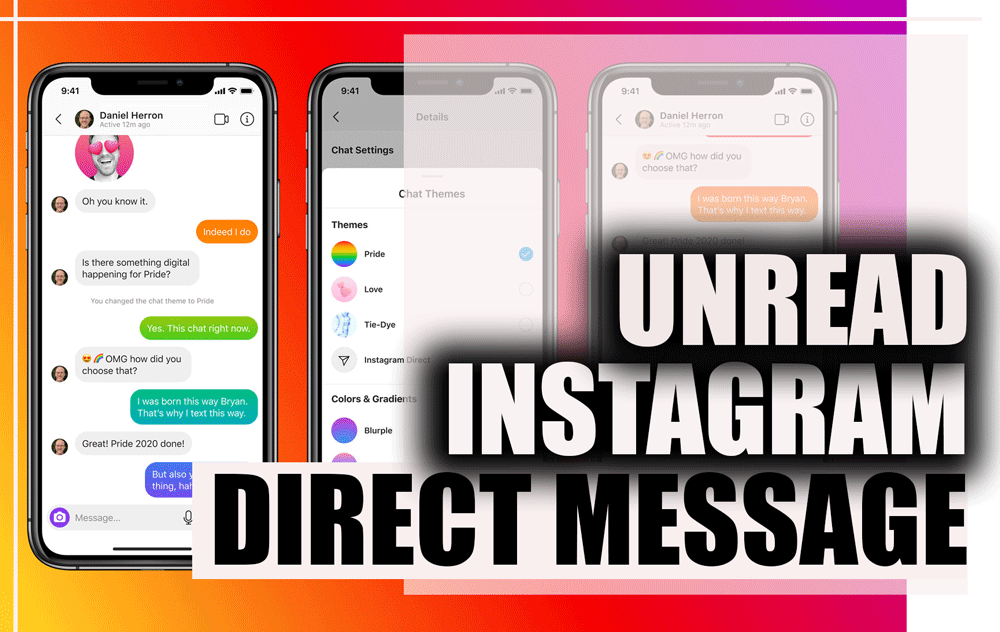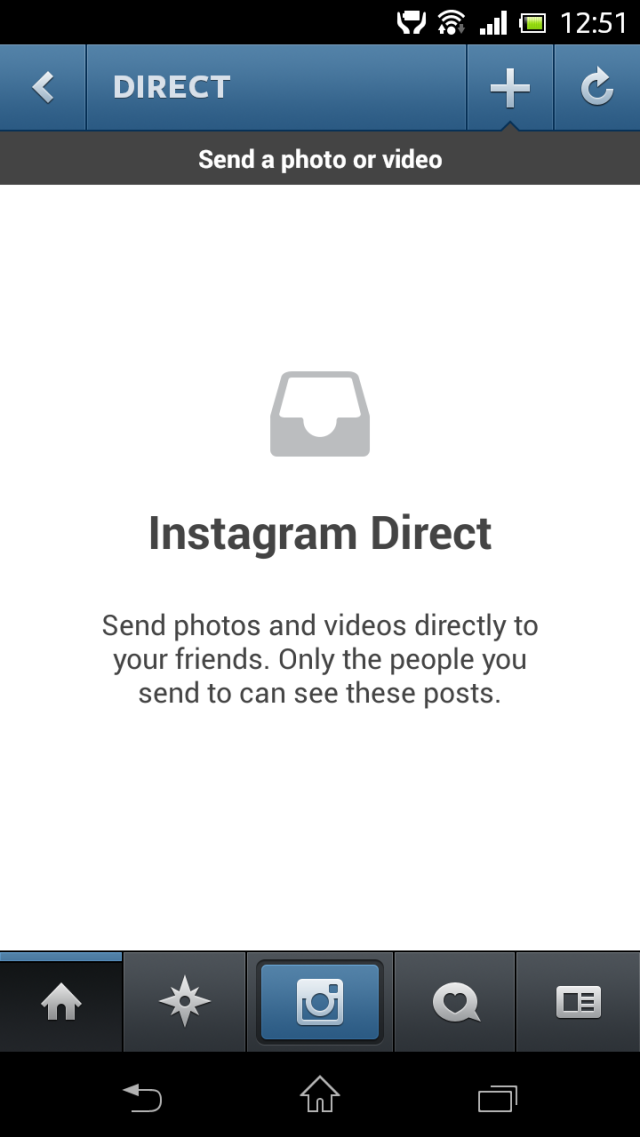As everyone knows, Instagram is the most popular and essential app in the world. This platform Algorithm every day is changing and simplifying its use for its users.
If you’re an enormous Instagram enthusiast and user, it is excellent! You undoubtedly use Instagram Direct a lot.
This is one of the most regularly and commonly asked questions on Instagram, especially those who maintain a business account!

How can we make unread Instagram direct messages?
But if you have a business profile, there is no in-app solution to this issue.
But what if you don’t have a business account with them? The excellent news is that a few strategies will allow you to mark your Instagram direct messages as unopened and return to them at any time.
That’s what we’re going to talk about today. So keep tuned for further information on how to unread your Instagram Direct messages.
Is it possible to mark messages as unread on Instagram?
If you want to use Instagram’s in-app feature to unread messages, you should have a business account. Sadly, there is no simple option to unread any Instagram chat.
There is a function for Instagram business account users that enables them to unread their business communications from the application exclusively.
It’s a relatively new feature that’s quickly becoming one of the platforms most popular. When you activate your Instagram business account, you’ll notice two options in your inbox: primary and general.
On the Main tab, you’ll find a list of users who are critical to you. You can connect your family, relatives, friends, and people close to you on the primary account.
When someone from the primary tab sends you a message, you’ll get a notification.
You won’t get information when a sender sends a message to your inbox if you put the user on the General tab. In reality, you have unlimited time to retain the item in your inbox.
You can look at it whenever you like. The best thing is that the primary tab is always open in your email, so there’s no way you’ll miss any of the general messages.

Unread Instagram Direct Messages
As we mentioned above, Instagram, this famous app that all people of different ages use, has two types called:
- Business account
- Personal account
To continue, we want to talk about making unread the Instagram direct message on business and personal accounts separately.
Unread Direct Messages on Instagram Business Accounts
If you have an Instagram marketing strategy, you can utilize the official app to mark your messages as unread, as previously mentioned.
This is a relatively new function added to Instagram in 2020, and it appears that consumers are unaware of it. As a consequence, we’ll go over everything in great detail right now.
Go ahead and check your inbox right now if you have an Instagram business profile. What do you think you see?
Yes, you can see the most critical tabs: Primary & General.
Now, what are these items, and how might they be of assistance to you?
The conversations that are most essential to you are stored in the “Primary” section. When someone on this list writes you a DM, you’ll get an alert and may check it out right away.
The General section, on the other hand, has the ones that you don’t need to respond to or view right away.
You will never send alerts from the sender if you place a chat here, and you can read these messages every time you have time.
But let us return to our original question! How do we delete unread Instagram messages?

How to Use Instagram’s Official Application to Unread Messages?
Whether the message is sent to the primary or general inbox.
If you have an Instagram business profile, you can label your messages as unread by following these steps:
- Go to your inbox and click on the choosing icon in the upper right corner.
- Choose the conversations you want to label as unread in the discussion list. Then select more.
- lastly, select “Mark as Unread” from the drop-down menu.
Done! The blue dot will now display next to the discussion, and the red notification number will appear in your inbox.
Messages will not be recorded as unread for the sender if this feature is used. This is merely a way to keep track of the chats so you can go back and read them later. This functionality is also not yet accessible on the desktop site.
Unread Messages on Instagram without a Business Account
As previously stated, this Instagram function is only available to business accounts. However, many Instagram users utilize the network for professional issues or do not want to maintain a commercial profile.
- What should you do in this situation?
- Is it still possible to unread our messages?
Yes! There is, in fact, an in-app option. When you limit somebody on Instagram, their messages are designated as message demands, which means you won’t mark them as read although if you read them.
To do so:
- Open the desired profile.
- Click on the three dots icon in the upper right corner of the screen.
- Select “Restrict.”
Then you’ll get the notification that, if you’re sure, touch to limit the account.
As a result, your messages to that individual will be like:
However, this is not the ideal option because you are no longer able to respond to messages. Is there a better way of doing things?
Fortunately, yes! Even if you don’t have a business profile, you can use third-party programs that help you to manage your direct messages.
How to Mark Messages as Unread Via Email?
For the guidance, we can say that one of the best and practical features of third parties is sending and receiving the Instagram Direct messages rightly from your inbox.
We can mark messages as read or unread, highlight them, tag them, and so on in the Email environment, as we all know.
In conclusion, we can get unread messages on Instagram without being visible by tying our Instagram DM inbox to our email account.
For doing this, follow these steps to get started in every third party:
- Sign up for a free account in every app.
- Log in to your Instagram account from your homepage. It’s worth noting that you can create many accounts and manage them all at the same time.
- Select “Manage Account” from the drop-down menu.
- Next, go to the “DM to Email” button and enter your preferred email address.
- Check your email inbox for a confirmation of your email address.
- Your Instagram messages will now be associated with your email address. As a result, you will be notified by email whenever you get notifications on Instagram.
- You can also use Emails to read, respond to, send, and receive messages.
- Now, because it’s simply an email like the others you get, you may get unread it, and so unread Instagram messages!
Lastly,
In summary, commercial Instagram users can use the official app to unread their messages.
If you don’t have any business profiles, you should check out third-party apps, sign up for free, link your DM inbox to your email, and use it to unread Instagram messages. Please take a look and then let us know what you think.
In the end it is better to know that this feature can be used both in mobile and web. For more information about web version go to Direct Messages For The Desktop Site.
Hi, I’m Alomen; an Instagram and digital marketing expert. This Website shows tutorials, tips, and tricks on how to use Instagram. If you have any questions or problems with Instagram, you can call me with the hashtag #Alomen and I will answer in now time. Sign up for our email newsletter to stay in touch with our Team.